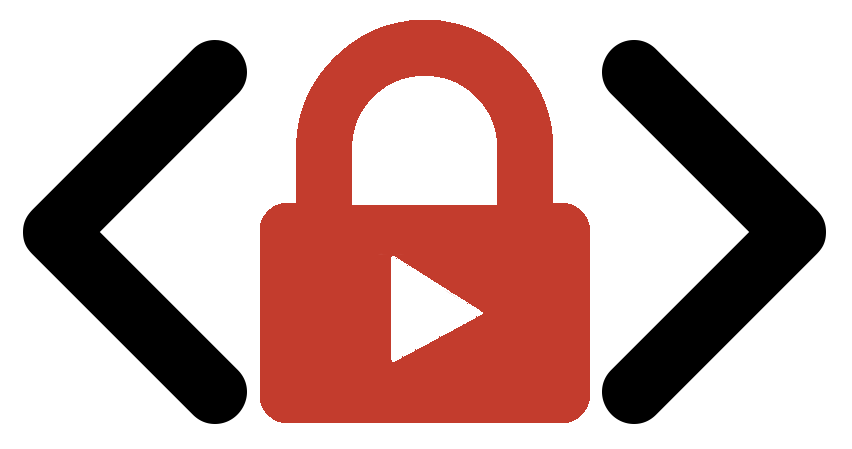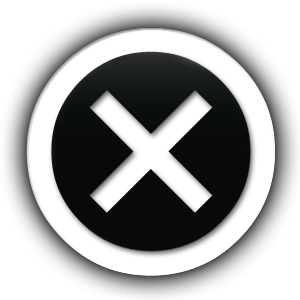Installing and Configuring the Plugin
After successful plugin install, next step is to authorize YouTube API client to access your YouTube account. We will assume that you are still logged in to your YouTube account so follow the next important steps:
- Register your website domain name (under which you are developing you video membership website).
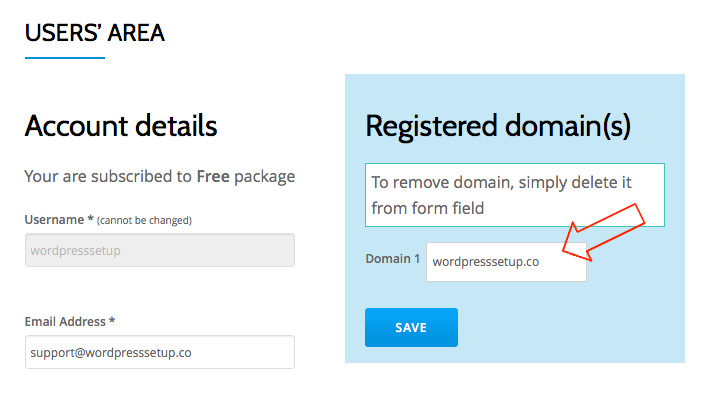
- Go to your website Dashboard (yourwebsite.com/wp-admin/).
- Click on the menu item Embed Private YouTube Video -> Authorization and follow the procedure.

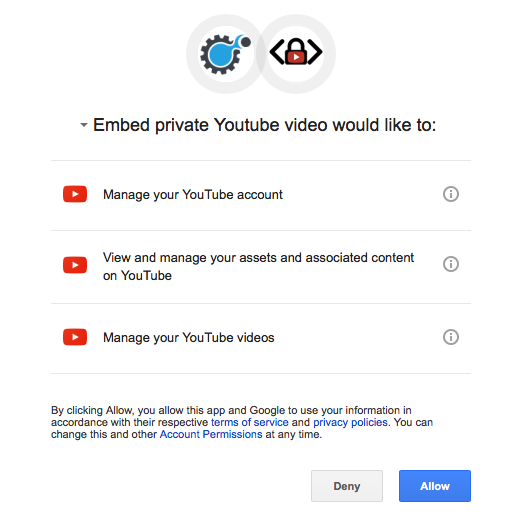
- After successful authorization, in the same window, you will see a slider with videos hosted on your YouTube account.
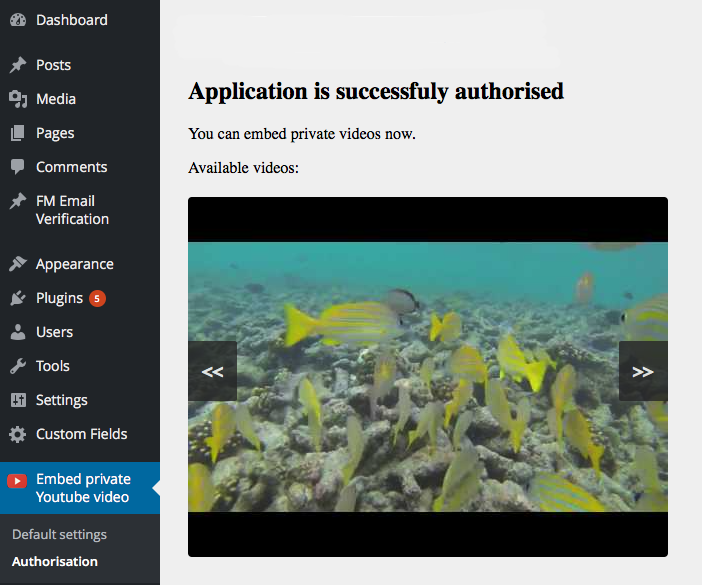
Now, let’s create our first protected content.
- Click to add a new page or post;
- Enter the title (eg. “Protected video content”),
- Enter the desired page/post content,
- Click on the button, Insert Youtube video,
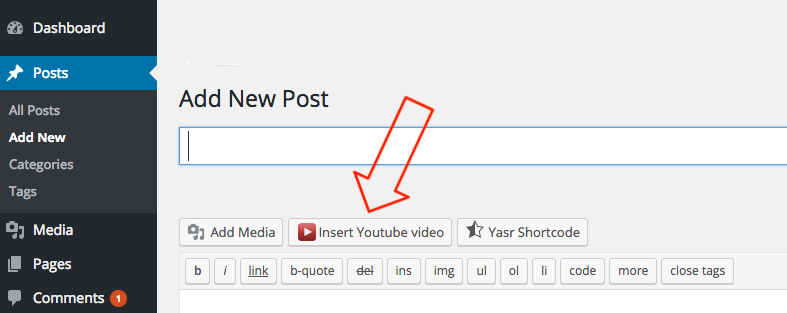
- Select the desired video from the slider and click the Insert video button,
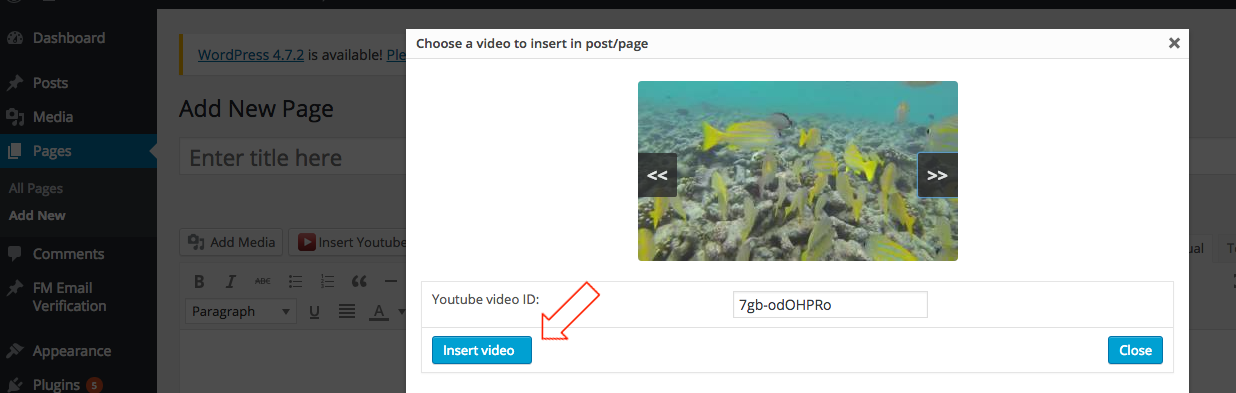
When finished with creating the Post/Page content, hit the Publish button.
If you encounter any difficulties during installation process, please don’t hesitate to contact us via contact form. We will be glad to assist you, free of any charge or any other obligations whatsoever.